As a Magento 2 store owner, you understand the importance of keeping your theme up-to-date to ensure your online store runs smoothly and efficiently. Hyva theme, a popular Magento 2 theme, requires regular updates to take advantage of new features, security patches, and performance enhancements. In this article, we will walk you through the step-by-step process of updating your Hyva theme on Magento 2.
Table of Contents
Before You Start
Before updating your Hyva theme, make sure you have taken a few precautions to avoid any potential issues:
- Backup your store: Take a full backup of your Magento 2 store, including files and database, to ensure you can restore your store in case something goes wrong during the update process.
- Disable caching: Disable all caching mechanisms, including browser caches, to ensure you are accessing the latest version of your store.
- Put your store in maintenance mode: Put your store in maintenance mode to prevent customers from accessing your store during the update process.
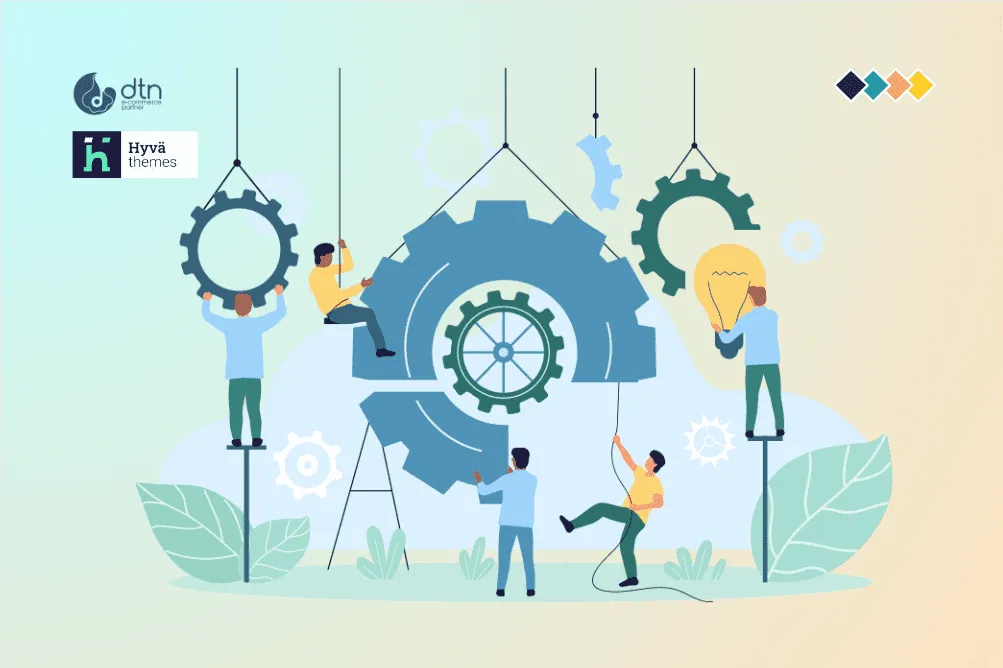
Step-by-Step Guide
Step 1: Download the Latest Hyva Theme Version
To update your Hyva theme, you need to download the latest version from the Hyva theme website. Follow these steps:
- Log in to your Hyva theme account.
- Navigate to the Downloads section.
- Click on the Magento 2 tab.
- Select the latest version of the Hyva theme compatible with your Magento 2 version.
- Click Download to download the theme package.
Step 2: Extract the Theme Package
Extract the downloaded theme package to a location on your local machine. The extracted folder should contain the following subfolders:
- app
- pub
- theme
Step 3: Upload the Theme Files
Using an FTP client or SFTP client, upload the extracted theme files to your Magento 2 root directory. Make sure to upload the files in the correct location:
- Upload the app folder to the app directory in your Magento 2 root directory.
- Upload the pub folder to the pub directory in your Magento 2 root directory.
- Upload the theme folder to the app/code/Hyva/Theme directory.
Step 4: Run the Command-Line Upgrade
To upgrade your Hyva theme, you need to run the following command in your terminal or command prompt:
php bin/magento setup:upgrade
This command will upgrade your Hyva theme and apply any necessary database updates.
Step 5: Clear Caches and Reindex
After running the upgrade command, clear your Magento 2 caches and reindex your store to ensure the changes take effect:
php bin/magento cache:clean php bin/magento cache:flush php bin/magento indexer:reindex
Step 6: Verify the Update
Log in to your Magento 2 admin panel and navigate to Stores > Theme. Verify that the Hyva theme is updated to the latest version.
Troubleshooting
If you encounter any issues during the update process, refer to the Hyva theme documentation or contact Hyva theme support for assistance.
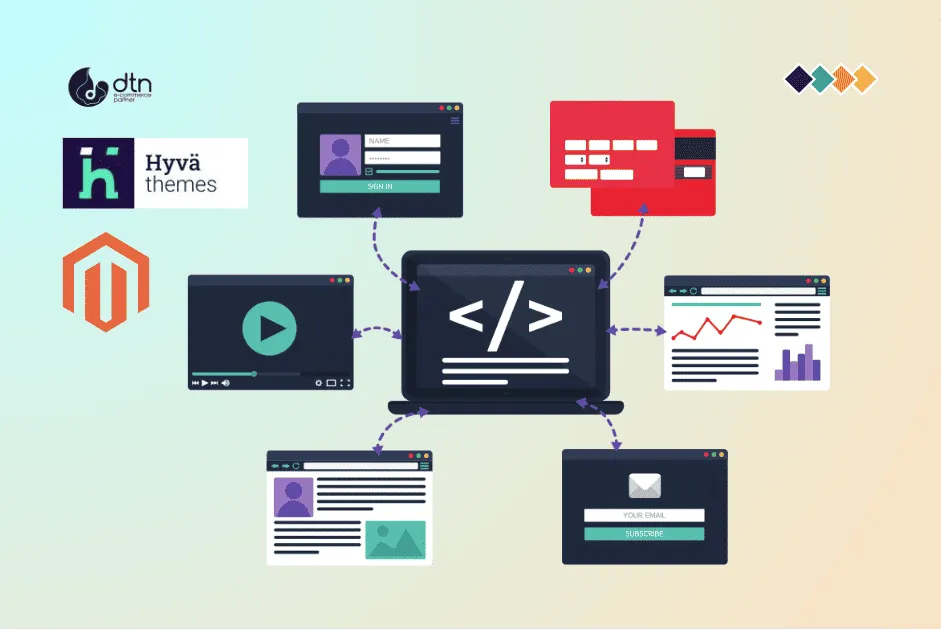
Conclusion
Updating your Hyva theme on Magento 2 is a relatively straightforward process. By following these step-by-step instructions, you can ensure your store stays up-to-date with the latest features and security patches. Remember to always backup your store before making any changes and take precautions to avoid potential issues during the update process. Happy updating!
Frequently Asked Questions
We’ve compiled a list of answers to common questions.
What should I do before updating my Hyva theme?
Before updating, make sure to backup your store, disable all caching mechanisms, and put your store in maintenance mode to prevent customer access.
Where can I download the latest version of the Hyva theme?
Log in to your Hyva theme account, navigate to the Downloads section, select the latest version compatible with your Magento 2 version, and download it.
How do I upload the theme files to my Magento 2 directory?
Use an FTP or SFTP client to upload the app, pub, and theme folders from the extracted theme package to the corresponding directories in your Magento 2 root directory.
What command should I run to upgrade the Hyva theme?
Run php bin/magento setup:upgrade in your terminal or command prompt to upgrade the theme and apply necessary database updates.
How can I verify if the Hyva theme update was successful?
Log in to your Magento 2 admin panel, navigate to Stores > Configuration > General > Design, and check that the Hyva theme is updated to the latest version.