Magento 2 is one of the most popular e-commerce platforms used by online businesses today. With its flexibility and scalability, it provides a robust foundation for building a successful online store. However, to take your online store to the next level, you need a theme that is both visually appealing and highly functional. This is where Hyva Theme comes in – a popular and highly customizable theme designed specifically for Magento 2.
In this article, we will take you through a step-by-step guide on how to install Hyva Theme on Magento 2. We will cover the prerequisites, the installation process, and some essential configuration settings to get you started with your new theme.
Table of Contents
Prerequisites
Before starting the installation process, ensure you have the following prerequisites:
- Magento 2: Ensure you have a functional Magento 2 installation on your server. If not, follow the official Magento 2 installation guide.
- Composer: This dependency manager for PHP is necessary for installing Hyva Theme.
- SSH Access: You will need SSH access to your server to install Hyva Theme via the command line.
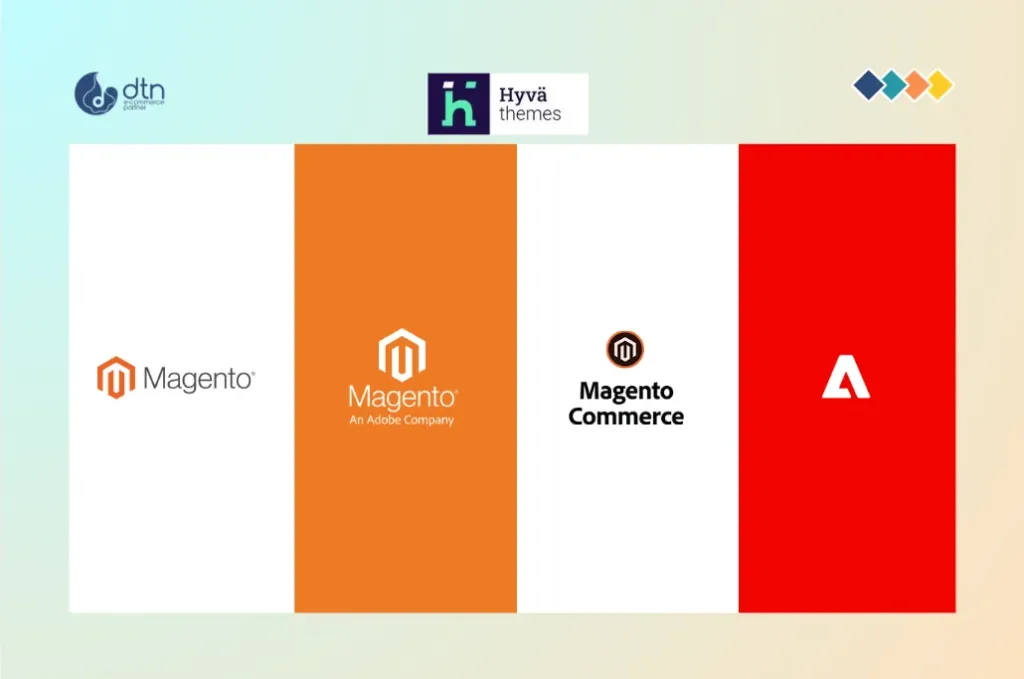
Installing Hyva Theme
Now that you have the prerequisites in place, let’s move on to the installation process.
Method 1: Installing via Composer
This is the recommended method of installing Hyva Theme. Here’s how to do it:
- Open your terminal: Open a terminal or command prompt on your system and navigate to your Magento 2 root directory.
- Run the following command: Run the following command to install Hyva Theme via Composer:
composer require hyva-themes/magento2-theme-hyva
This command will download and install Hyva Theme and its dependencies.
- Enable the theme: Once the installation is complete, run the following command to enable Hyva Theme:
php bin/magento theme:enable Hyva
- Clear cache: Finally, clear the Magento cache by running the following command:
php bin/magento cache:clean
Method 2: Installing via ZIP File
If you don’t have Composer installed or prefer to install Hyva Theme manually, you can download the ZIP file from the Hyva Themes website and follow these steps:
- Download the ZIP file: Download the Hyva Theme ZIP file from the Hyva Themes website.
- Extract the ZIP file: Extract the ZIP file to a folder on your system.
- Upload the theme files: Upload the extracted theme files to your Magento 2 root directory using an FTP client or SFTP.
- Enable the theme: Once the upload is complete, enable Hyva Theme by running the following command:
php bin/magento theme:enable Hyva
- Clear cache: Finally, clear the Magento cache by running the following command:
php bin/magento cache:clean
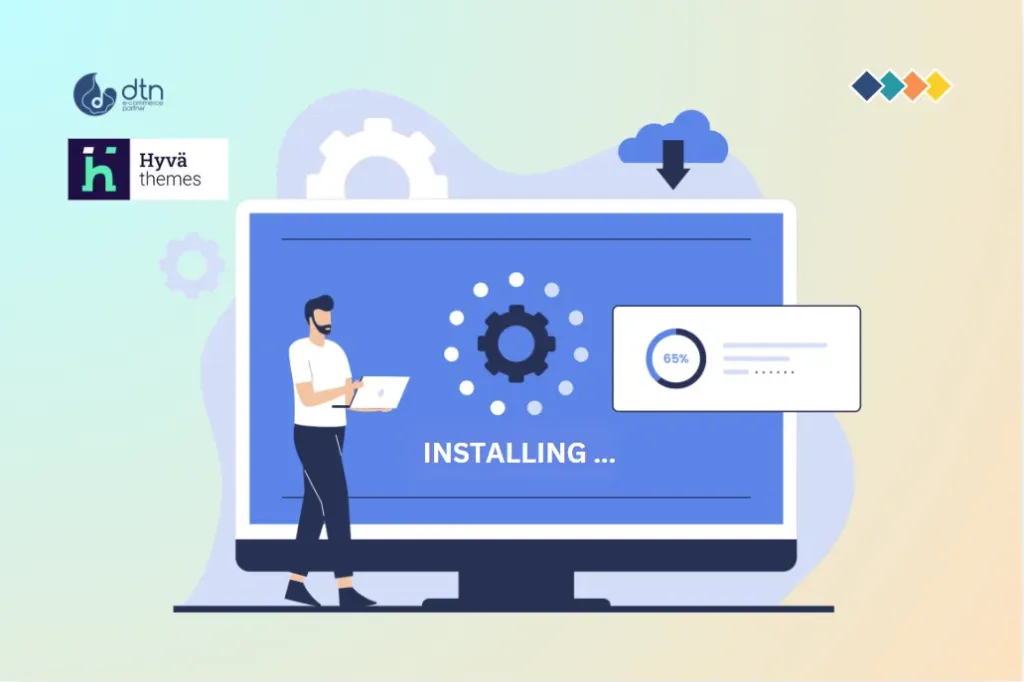
Configuring Hyva Theme
Now that you have installed Hyva Theme, let’s configure it to get the most out of it.
Setting the Theme as Default
To set Hyva Theme as the default theme for your Magento 2 store, follow these steps:
- Log in to the Magento admin panel: Log in to the Magento admin panel using your admin credentials.
- Go to Stores > Configuration: Navigate to Stores > Configuration in the admin panel.
- Select the theme: Select Hyva Theme from the list of available themes.
- Save changes: Save your changes to set Hyva Theme as the default theme.
Configuring Theme Settings
Hyva Theme comes with a range of configuration settings that allow you to customize the theme to your liking. To access the theme settings, follow these steps:
- Log in to the Magento admin panel: Log in to the Magento admin panel using your admin credentials.
- Go to Stores > Configuration: Navigate to Stores > Configuration in the admin panel.
- Select the theme: Select Hyva Theme from the list of available themes.
- Click on the theme settings: Click on the theme settings link to access the theme configuration settings.
- Configure the theme: Configure the theme settings as desired, such as setting the logo, changing the color scheme, and customizing the layout.

Conclusion
Installing Hyva Theme on Magento 2 is a relatively straightforward process that can be completed in a few steps. By following this guide, you should be able to install and configure Hyva Theme on your Magento 2 store. With its highly customizable design and robust features, Hyva Theme is an excellent choice for any online business looking to take their store to the next level.
Remember to explore the Hyva Themes documentation and support resources for more information on customizing and configuring your theme. Happy theming!
Frequently Asked Questions
We’ve compiled a list of answers to common questions.
Hyva Theme is a highly customizable and visually appealing theme designed specifically for Magento 2, enhancing the functionality and appearance of your online store.
What are the prerequisites for installing Hyva Theme?
You need a working Magento 2 installation, Composer installed on your system, and SSH access to your server.
How do I install Hyva Theme using Composer?
- Open your terminal and navigate to your Magento 2 root directory.
- Run composer require hyva-themes/magento2-theme-hyva.
- Enable the theme with php bin/magento theme:enable Hyva.
- Clear the cache using php bin/magento cache:clean.
- Can I install Hyva Theme without Composer?
- Yes, you can install it manually by downloading the ZIP file from the Hyva Themes website, extracting it, and uploading the theme files to your Magento 2 root directory. Then, enable the theme and clear the cache using command line commands.
How do I enable Hyva Theme after installation?
Run php bin/magento theme:enable Hyva in the terminal and then clear the cache with php bin/magento cache:clean.
How do I set Hyva Theme as the default theme in Magento 2?
- Log in to the Magento admin panel.
- Navigate to Stores > Configuration.
- Select Hyva Theme from the list of available themes.
- Save the changes to set it as the default theme.
How do I configure the settings for Hyva Theme?
- Log in to the Magento admin panel.
- Go to Stores > Configuration.
- Select Hyva Theme and click on the theme settings link.
- Customize settings such as the logo, color scheme, and layout as desired.
- Why should I choose Hyva Theme for my Magento 2 store?
- Hyva Theme offers a highly customizable design and robust features, making it an excellent choice for enhancing the functionality and visual appeal of your online store.
Where can I find more information on customizing Hyva Theme?
Explore the Hyva Themes documentation and support resources for detailed information on customization and configuration options.